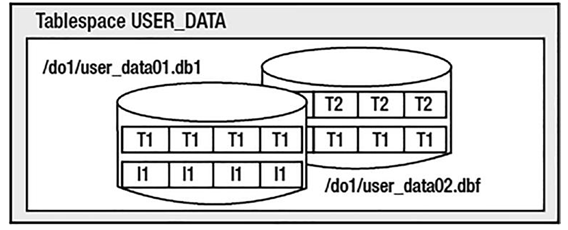Dec 22, 2023
Change Tracking File- Files
The change tracking file is an optional file for use with Oracle 10g Enterprise Edition and above. The sole purpose of this file is to track what blocks have modified since the last incremental backup.
With this, the Recovery Manager (RMAN) tool can back up only the database blocks that have actually been modified without having to read the entire database.
As Oracle is running, and as blocks are modified, Oracle optionally maintains a file that tells RMAN what blocks have been changed. Creating this change tracking file is rather simple and is accomplished via the ALTER DATABASE command:
$ mkdir -p /opt/oracle/product/btc $ sqlplus / as sysdba
SQL> alter database enable block change tracking using file ‘/opt/oracle/ product/btc/changed_blocks.btc’; Database altered.
Caution I’ll say this from time to time throughout the book: please bear in mind that commands that set parameters, modify the database, or make fundamental changes should not be done lightly and definitely should be tested prior to performing them on your “real” system. The preceding command will, in fact, cause the database to do more work. It will consume resources.
To turn off and remove the block change tracking file, you’d use the ALTER DATABASE command once again:
SQL> alter database disable block change tracking; Database altered.
Note that this command will erase the block change tracking file. It does not just disable the feature—it removes the file as well.
Note On certain operating systems, such as Windows, you might find that if you run my example—creating a block change tracking file and then disabling it—the file appears to still exist. This is an OS-specific issue—it does not happen on many operating systems. It will happen only if you CREATE and DISABLE the change tracking file from a single session. The session that created the block change tracking file will leave that file open, and some operating systems will not permit you to erase a file that has been opened by a previous process (e.g., the session process that created the file). This is harmless; you just need to remove the file yourself later.
You can enable this new block change tracking feature in either ARCHIVELOG or NOARCHIVELOG mode. But remember, a database in NOARCHIVELOG mode, where the redo log generated daily is not retained, can’t recover all changes in the event of a media (disk or device) failure! A NOARCHIVELOG mode database will lose data someday. We will cover these two database modes in more detail in Chapter 9.
Flashback Logs
Flashback logs are used to support the FLASHBACK DATABASE command. Flashback logs contain “before images” of modified database blocks that can be used to return the database to the way it was at some prior point in time.
More Details